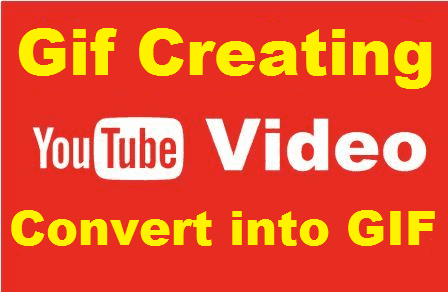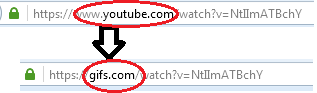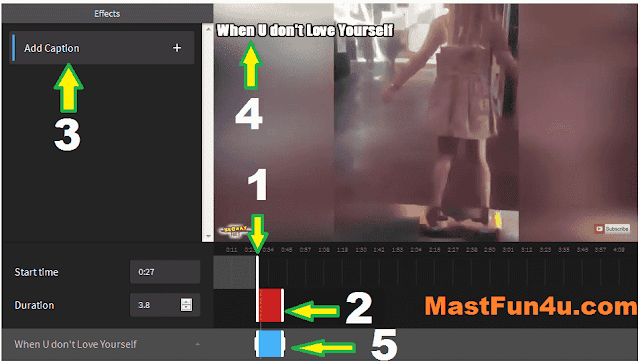How to Earn Money From YouTube | Hindi/Urdu YouTube Tutorials Complete Step by Step Crash Course:
Further information may be found here in the video playlist below.
Hope you are enjoying the tutorial of how to make money on YouTube.
1/13/2016 07:08:00 am
Further information may be found here in the video playlist below.
Hope you are enjoying the tutorial of how to make money on YouTube.
1/13/2016 07:08:00 am